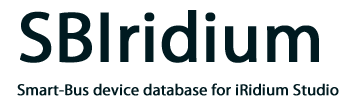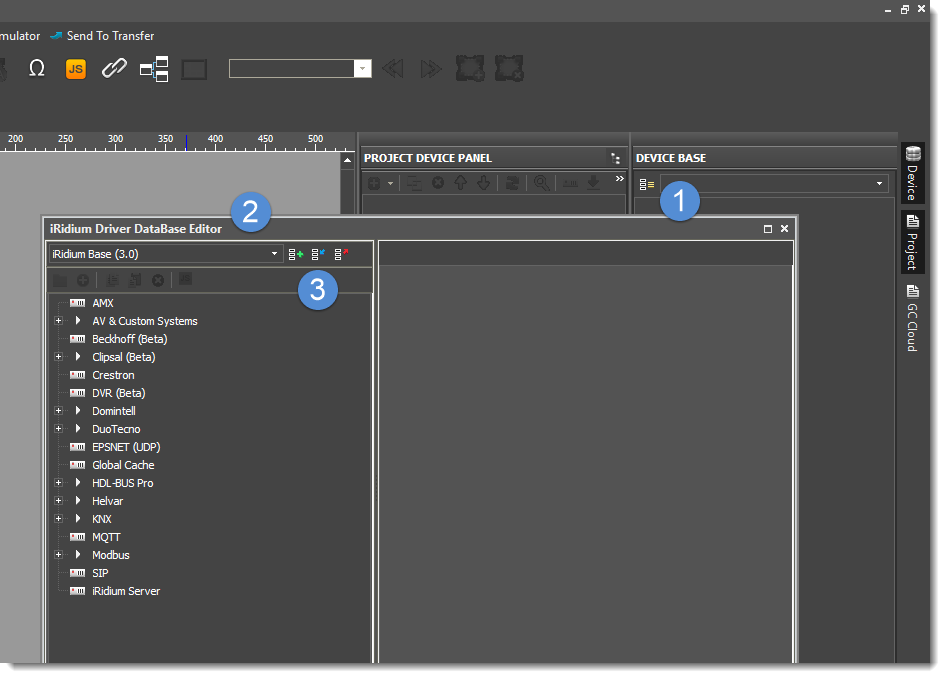Which Smart-Bus G4 devices are supported?
The database SBIridium 1.2 allows you to work with the following Smart-Bus G4 devices:
| Relay | SB-2R-UN |
| Dimmers | SB-DIM2c6A-DN |
| Mixed modules | SB-MIX24-DN |
| Discrete input and sensors | SB-4Z-UN |
| Climate | SB-4T-UN |
| Media | SB-IRM-UN |
| DMX and 4LED | SB-DMX48-DN |
| Control Panel | SB-DDP-EU
SB-NDP |
How the SBIridium is licensed?
Licensing of SBIridium projects is made in the account of the site Iridiummobile.net in three steps:
- You obtain from us an license key.
- You this key in your account Iridiummobile.net in the section “Pro” →”Licenses”.
- You link the obtained license to your object.
Get more information about licensing on the Iridiummobile site.
What should be done in case the client changes his/her tablet/smartphone?
The license doesn’t bind to specific control panels. Install i3Pro app on a new device and run your project as you did before.
You can manage the list of activated panels in the personal account of Iridiummobile.net in the section “Users and Panels”.
Can I work with SBIridium without license?
Yes, you can. If you are registered in Iridiummobile.net as a dealer with the status of “Silver” you have:
- 20 minutes of unlimited operation of the control panel. After that, i3Pro needs to be restarted;
- “Developer’s panel” mode for two of your control panels. This mode removes the restriction on the time of continuous operation;
- 60-day trial period for testing your projects on customer’s devices.
To receive the “Silver” status of the dealer, write to us at Support@SBIridium.com
I’ve never before heard about iRidium. What’s that?
iRidium is a powerful and flexible platform for operating the Smart home and Internet of things devices. To know more about the system, please watch this video.
A broad range of on-line trainings and webinars will allow you to rather easily create beautiful interfaces for any device.
The iRidium platform is a platform of the future.
How to install SBIridium into iRidium Studio?
Download and unpack the latest version of the database SBIridium.irdb.
Start iRidium Studio, turn on the panel Device Base, (1) open the window iRidium Driver DataBase Editor (2) and press Attach (3) to attach SBIridium to your studio.
After you attach the database, the new line SBIridium (1.2) will appear in the dropdown list.
 The driver database has been installed.
The driver database has been installed.
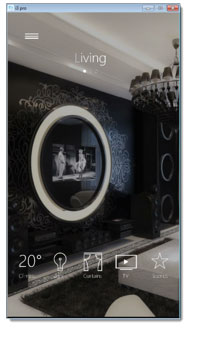 |
Slide interface for one-bedroom apartments The application uses:
|
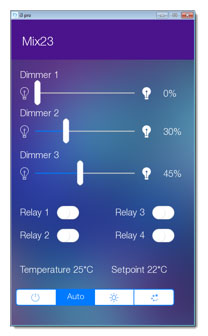 |
The demo application works with the module Mix 23
Module address 1-229
|
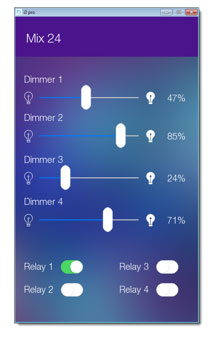 |
The demo application works with the module Mix 24
Module address 1-4
|
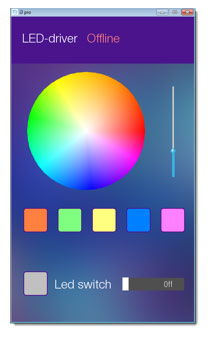 |
The demo application works with the LED-Module
Module address 1-14
|
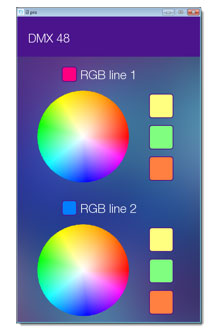 |
The demo application works with the module DMX
Module address 1-48
|
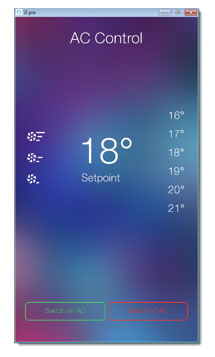 |
The demo application works with AC via IR-Emitter module
Module address 1-31
|
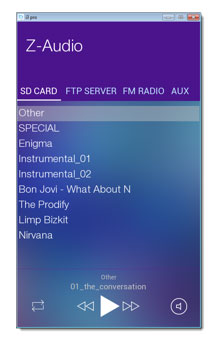 |
The demo application works with the module Z-Audio
Module address 1-201
|
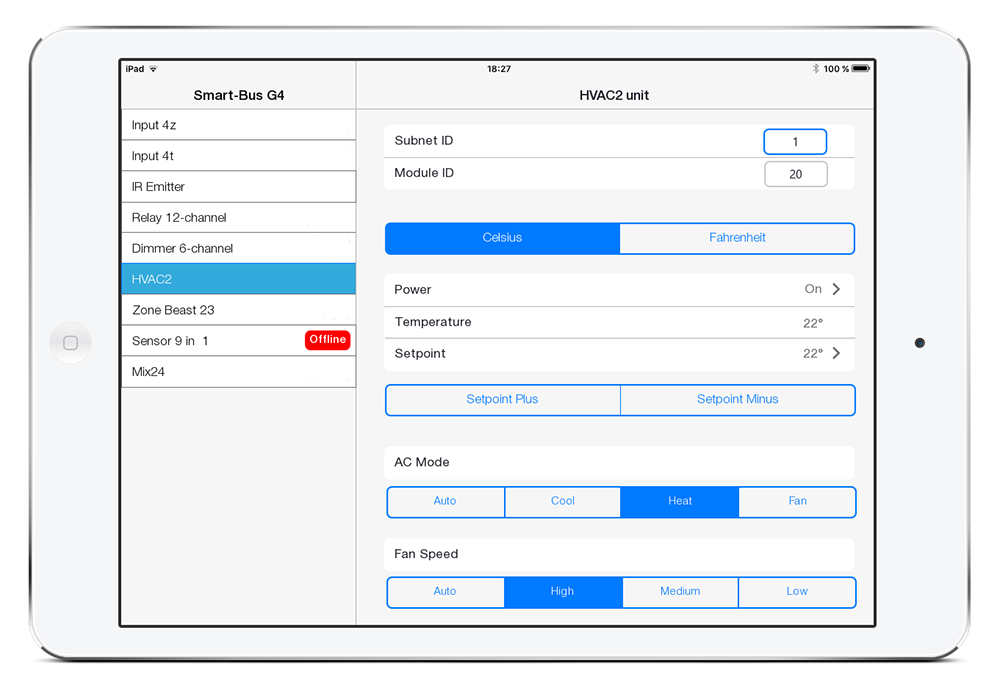 |
Universal applications for the modules G-4
Download a demonstration project for the iPad 3/4/Air or iPad 2
|
Webinar of SBIridium introduction
Instructions on how to install the database SBIridium
Movie about how to start using the driver database SBIridium

 Русский
Русский